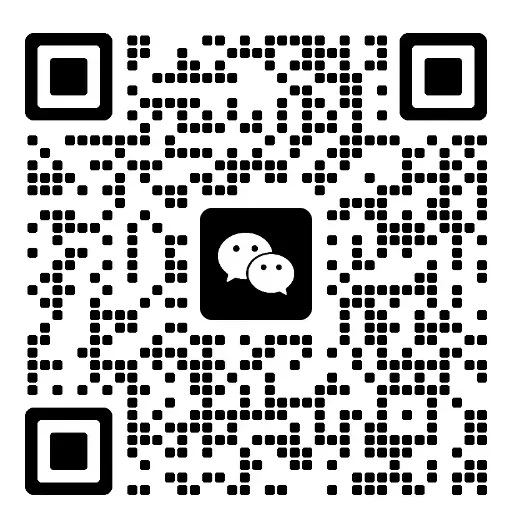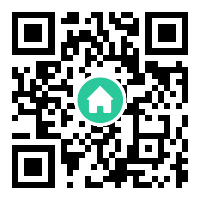In the world of emulation, size doesn’t have to mean compromise. Today’s mini PCs—ultra-compact desktop machines that fit in a hand or a small shelf—promise more than a pretty footprint. They offer the freedom to turn any living room, dorm, or desk corner into a fully capable emulation box. The question isn't whether you can emulate; it's which tiny powerhouse best fits your games, your budget, and your patience for setup. This two-part guide is built around the idea that “best” is a moving target, shaped by what you want to play and how you want to play it.
First, let’s set the stage by talking about what emulation demands from a mini PC. Emulation workloads aren’t monolithic. They span generations—from eight-bit father figures like NES and Game Boy, through 16-bit classics, up to the more demanding realms of PlayStation 2, Dreamcast, Nintendo GameCube/Wii, PSP, PS3, and beyond. The requirements swing wildly from title to title. A tiny Pi-based system with 2 to 4 gigabytes of RAM and a modest CPU is perfect for retro bite-sized gaming, especially if you’re content with 2D sprite glory or early 3D. But dive into PS2 or PS3 territory and you’ll want more horsepower, better GPU acceleration, and cooler operation to sustain stable frame rates, at least at 720p or 1080p.
So what makes a mini PC truly fit for emulation? The short answer is balanced hardware, thoughtful cooling, and a flexible software stack.
CPU power and core architecture: Emulators are CPU-bound in many cases, especially PCSX2 (PS2) and RPCS3 (PS3). You’ll want a modern multi-core CPU with strong single-thread performance. Heavily threaded titles like some PS3 games can still push a system, so more cores help, but clock speed and IPC matter too.
GPU capability: For 2D emulation or GameCube/Wii, integrated graphics (common in many mini PCs) can be enough. For more modern titles or higher resolutions, a capable discrete GPU in a small form factor dramatically improves smoothness and visual quality. It’s not just about raw power; drivers, driver support, and Vulkan/OpenGL optimization matter as well.
RAM and storage: 8GB is a solid minimum for many mid-range emulation tasks; 16GB is comfortable for future-proofing and heavier titles. An SSD ensures snappy load times and quick texture streaming on higher-resolution emulation. In a portable-like setup, an NVMe SSD through a fast USB-C or PCIe slot makes a big difference.
Cooling and acoustics: The best mini PCs stay cool and quiet under load. Thermals aren’t glamorous, but they determine whether you can sustain a stable frame rate for longer sessions. Passive cooling or quiet fans are worth prioritizing, especially in living-room setups where you don’t want noise to intrude on your gaming.
OS and software ecosystem: Windows is the most straightforward path for broad emulator compatibility (PCSX2, RPCS3, Dolphin, Cemu, etc.). Linux is excellent for lightweight setups and can run many emulators with great efficiency, but you may encounter occasional driver quirks. Some users also lean on specialized console-emulation OS builds like Batocera or RetroPie for plug-and-play experiences with minimal tinkering.
I/O and expandability: A decent number of USB ports (for controllers, USB sticks, capture devices), HDMI 2.0/2.1, and a reliable network connection (Wi‑Fi 6 or Ethernet) matter if you’re streaming, downloading ROM sets, or performing online features. If you plan to attach a display and a CRT-retro vibe, a robust HDMI output with decent color and latency characteristics is a bonus.
With these factors in mind, you can categorize the journey into practical paths that fit different budgets and ambitions:
The retro-focused, value-oriented route: This is where the Raspberry Pi family shines. It’s compact, affordable, and enormously popular for classic emulation through Batocera, RetroPie, or Lakka. The Pi’s energy footprint is tiny, and its ecosystem is rich with pre-configured images and community-driven tips. It’s not the choice for PS2 or PS3 emulation at full speed, but for NES, SNES, Genesis, Master System, TG-16, Game Boy Advance, and many arcade cores, it’s a dream. The trade-off is performance and game scope, plus you’ll be working with microSD storage, occasionally throttled performance, and a need for careful configuration to optimize memory usage and shader packs on the fly.
The all-rounder, living-room-friendly mini PC: Here you’re chasing a machine that can belt out Dolphin (GameCube/Wii), PCSX2 (PS2), RPCS3 (PS3) at comfortable frame rates in 1080p with reasonable settings, while still quietly sipping power in a compact chassis. Intel NUCs, Ryzen-based mini PCs, and other small-form-factor machines fit this category. They offer better CPU headroom, more consistent thermals, and easy Windows/Linux installations, along with enough GPU oomph for more demanding titles and higher resolutions. This tier is for gamers who want a “one box” solution that handles retro and modern-era emulation with equal reliability.
The performance-focused mini desktop: If you want more headroom for PS3 titles, high-config texture packs, or upscaling to 1440p/4K for some games, a higher-end mini PC with a capable discrete GPU becomes compelling. Think compact workstations or True small-form-factor gaming rigs that put better GPUs into a tiny footprint. These models may carry a higher price tag, but they dramatically widen the catalog of what’s comfortably playable in a living room or desktop setting.
As you read these tiers, remember: the “best mini PC for emulation” is a recipe, not a single product. Your favorite console library, your tolerance for tweaking, and your preferred display resolution all shift the balance. In the next part, we’ll translate these ideas into concrete picks and practical setup steps—how to pair the right mini PC with the right operating system images, how to optimize emulation cores for smoother gameplay, and how to configure peripherals so your analog sticks and buttons feel instantly responsive. We’ll walk you through what to buy, how to assemble it, and how to tune it for long, enjoyable sessions with your favorite classics.
Choosing the right mini PC for emulation begins with clear goals. Do you crave a tiny box that can cover the basics with minimal fuss, or do you want a compact gaming beast that can push modern titles in upscaled glory? Below are practical picks and setups that reflect real-world use, budget ranges, and the kinds of games you’re most likely to enjoy. Each section blends hardware considerations with software recommendations so you can build a complete, ready-to-use emulation rig.
Best budget-friendly path: Raspberry Pi 5 with Batocera or RetroPie
Why it works: For many retro enthusiasts, the Pi 5 represents the sweet spot between price, size, and capability. It’s ideal for classic 8- and 16-bit titles, many 32-bit era games, and a robust suite of arcade cores. The low power draw means you can run a dedicated setup without breaking the bank, and it’s easy to tuck into a living room with a small HDMI display and a wireless controller. How to set it up: Start with a Batocera or RetroPie image loaded onto a fast microSD card (at least 64GB for ROM collection growth). If you want a snappier experience for slightly newer titles, you can add an external SSD via USB and boot from it. Pair with a Bluetooth or USB gamepad for classic-era play, and enable network access to fetch metadata, save states, and firmware updates. Emulation scope: NES, SNES, Genesis/Mega Drive, Game Boy, Game Boy Advance, MAME arcade cores, some PSP-lites, and a handful of N64 titles with caveats. For PS2 or PS3, you’ll want a bigger machine, but Pi remains unbeatable for retro-centric setups. What to expect: This is the most approachable route. You’ll get quiet operation, straightforward upgrades, and a glorious community of pre-built configs and plug-and-play images. The main trade-off is raw horsepower—some late-era or demanding titles won’t run at full speed, but the payoff is the aesthetics and portability.
Solid all-rounder for the living room: an Intel NUC or Ryzen-based mini PC with Windows
Why it works: If you want a single box that handles Dolphin, PCSX2, RPCS3, and Cemu with reasonable reliability, you’ll want something with modern CPU cores and integrated (or discrete) GPU power. A Windows-based mini PC with 8–16GB RAM balances compatibility with emulation cores and software libraries. How to set it up: Install Windows (or Linux if you’re comfortable with setup quirks). Install a 1–2TB NVMe SSD for ROMs and game dumps. Use Batocera or RetroArch along with your regular Windows emulation front-ends. Update GPU drivers and enable Vulkan to squeeze more frames out of demanding cores. Configure inputs with a dedicated gamepad and a wireless or wired USB keyboard for file management and settings. Emulation scope: Broad. PCSX2 (PS2) becomes viable in many titles, RPCS3 (PS3) handles a growing library, and Dolphin covers GameCube/Wii. You’ll likely experience stable 60fps in many games at 1080p with reasonable settings; more modern demands require a bit more headroom or lower internal render resolutions. What to expect: A clean, familiar Windows experience with great emulator flexibility. You’ll also enjoy easier access to game libraries, streaming services, and productivity tasks when you’re not gaming.
Premium compact box for demanding titles: Ryzen/FPU-powered mini PC with discrete GPU or enhanced integrated GPU
Why it works: This tier targets players who want smoother PS3 play and higher fidelity across multiple platforms, including upscaling to 1440p. A compact system with a capable GPU in a small form factor makes this possible without the noise and heat of a full-sized desktop. How to set it up: Install Windows and a robust GPU driver package. Consider a tuned power profile to maximize performance while keeping temperatures reasonable. Use a mix of Dolphin for GC/Wii and RPCS3 for PS3, plus PCSX2 for PS2. For the arcade crowd, MAME stays relevant with precise BIOS sets and config files. Emulation scope: PS2 at higher settings, PS3 titles with careful tuning, and modern-era emulation upscaled with quality shader packs. You’ll still encounter titles that push even this category to its limits, but you’ll get more games running smoothly and at higher resolutions than the lower tiers. What to expect: A near-ideal blend of performance, flexibility, and compactness. The main caveat is price and heat management. If you’re shopping at this tier, a well-ventilated case and reliable cooling solution are essential.
Hardware choices you’ll encounter and quick buying thoughts
CPU cores vs. clocks: In emulation, both high clocks and good IPC matter. Look for modern multi-core CPUs with strong per-core performance, not just many cores or a high boost clock. GPU matters: For GameCube/Wii and Dreamcast, integrated GPUs are often enough; for PS2/PS3 or upscaling demands, a discrete GPU in a compact chassis can transform playability. RAM: 8GB is workable for many classics; 16GB gives breathing room for heavier cores, texture packs, and multitasking in Windows. Storage: An NVMe SSD is the queen of speed here. ROM libraries grow; you’ll thank yourself for fast load times and quick save states. Cooling: Passive cooling works in the Pi and some fanless designs, but for longer marathons, a little cooling headroom goes a long way toward stability.
Practical tips to get the most out of your mini PC emulation setup
Start with one platform at a time: Pick a focus (e.g., GameCube/Wii via Dolphin) and tune it before expanding to PS2 (PCSX2) or PS3 (RPCS3). It helps to avoid feature creep and ensures you get stable performance. Use purpose-built OS images when possible: Batocera, RetroPie, and Lakka images reduce setup friction and deliver plug-and-play packs of emulators with well-optimized configurations. Optimize for your display: If you’re gaming on a TV, cap internal rendering to 1080p or enable upscaling with shader packs that look great on large screens, while preserving performance. Controller ergonomics: A wireless controller paired with a USB dongle or Bluetooth often feels best, but a wired setup reduces latency and pairing hiccups in busy emulation sessions. Backup and safety: Regularly backup ROM libraries and saved states. Emulation depends on stable storage, and during long sessions, you’ll appreciate a quick restore.
In the end, the best mini PC for emulation is not a single model; it’s the right tool for your library, your display, and your patience for configuration. If you’re just starting out and want to dip a toe into the world of emulation, a Raspberry Pi 5 with Batocera offers an irresistible blend of affordability and joy. If you crave broader compatibility and livable performance in a living-room setup, a modern Windows-based mini PC with 16GB RAM and a capable GPU gives you a future-proof platform for PS2, PS3, GameCube/Wii, PSP, and more. And if you’re chasing the pinnacle in a tiny chassis, a high-end mini PC with a discrete GPU will expand your horizons to higher resolutions and even more challenging titles.
So, which path will you take? The beauty of a great mini PC for emulation is that you can start small, test the waters with a few classic favorites, then scale up your rig as your library grows. Tiny machines, big adventures—your arcade hall, your living room, and your gaming desk can all sit inside one compact, whisper-quiet box. With thoughtful component choices and a bit of setup patience, the best mini PC for emulation becomes less about chasing a single model and more about curating an evolving, delightful emulation ecosystem that fits your space, your games, and your life.